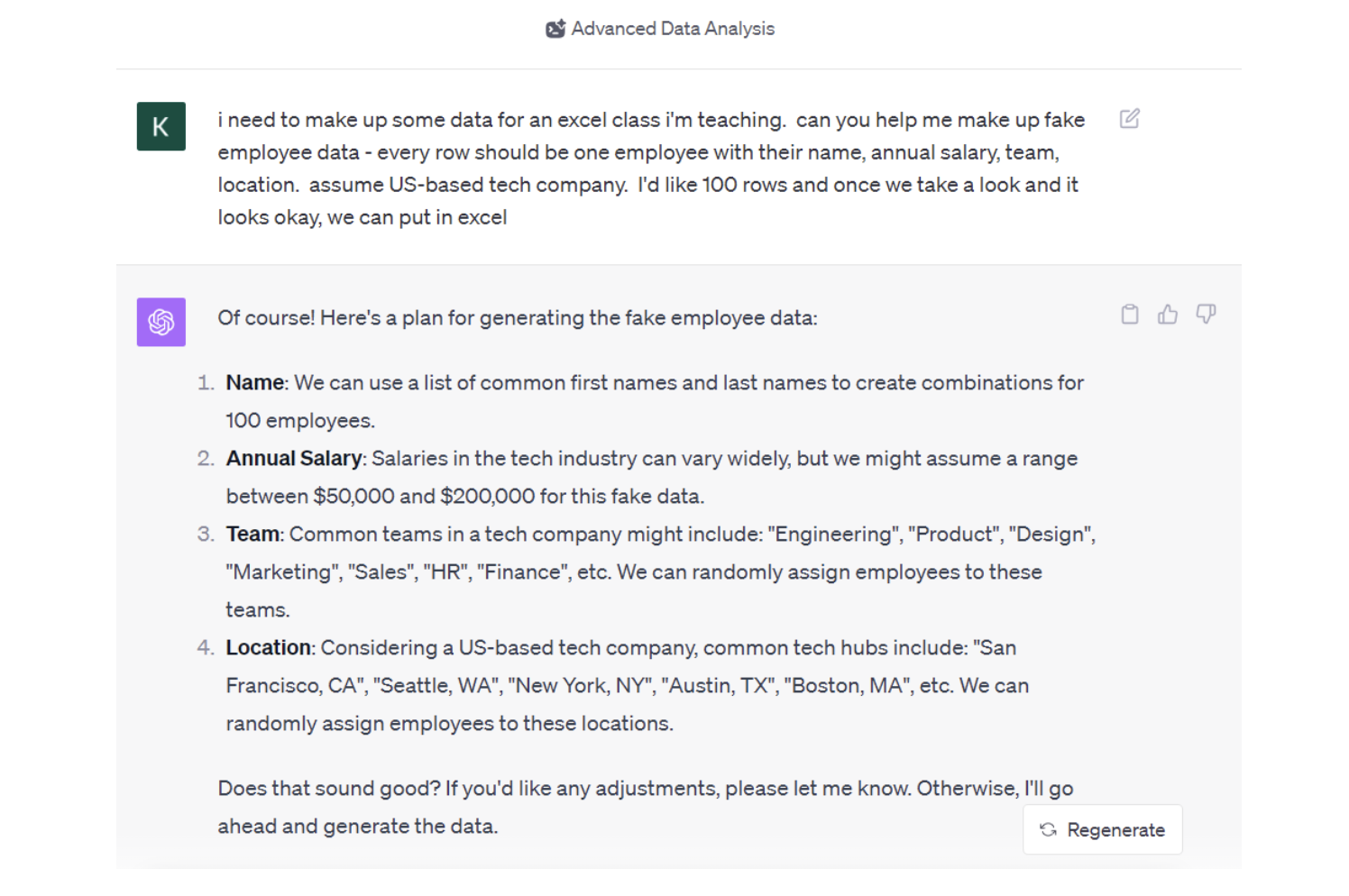Getting Started
1. You will need ChatGPT Plus (currently $20 per month). Although we recommend against using ChatGPT Plus for confidential information. Instead, you’ll want to use the Enterprise version.
2. If you are operating on the older ChatGPT interface (shown below), then you will need to turn on the ChatGPT Advanced Data Analysis feature. (Following OpenAI’s Dev Day on November 6, 2023, they are rolling out a new ChatGPT interface that does not require you to turn on Advanced Data Analysis, it is automatically integrated.)
- Click the three dots next to your username in the lower left
- Go to Beta Features. Turn Advanced Data Analysis on
- Click GPT-4 at the top (this will only be there if you are a paid subscriber). Select Advanced Data Analysis
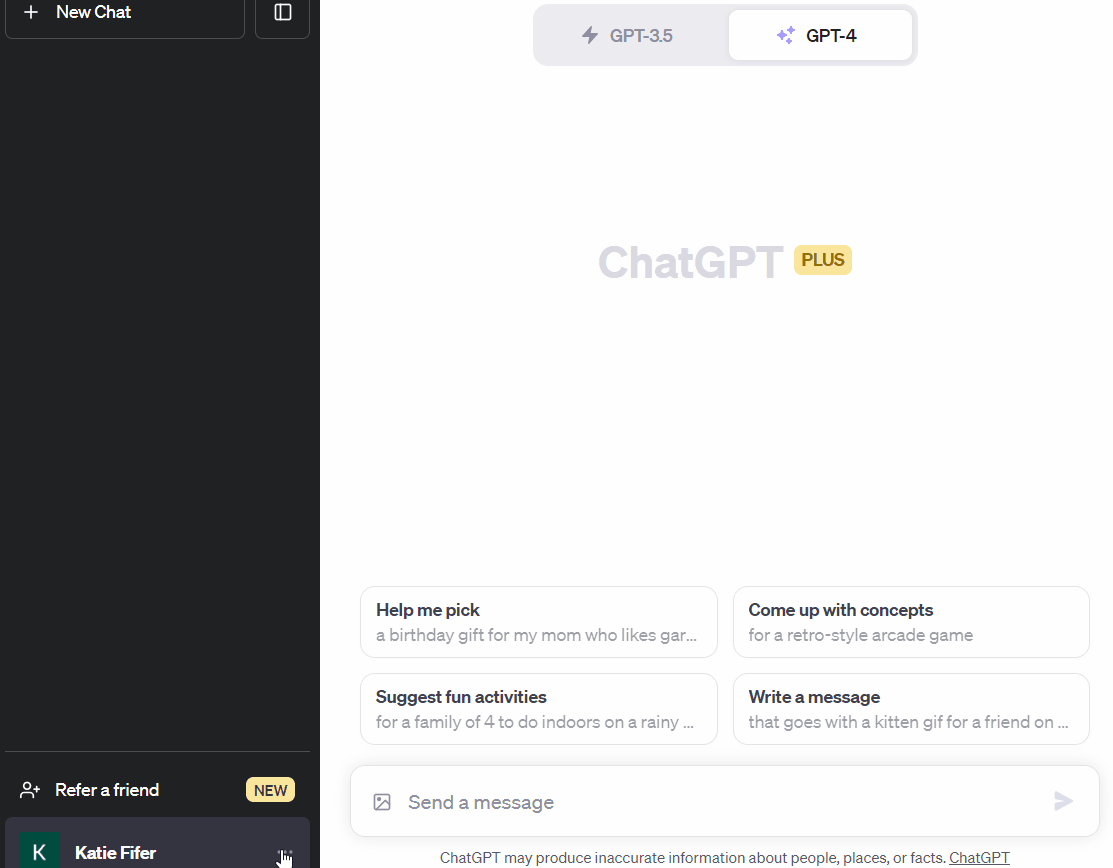
Next we’ll want to enter a prompt in ChatGPT Plus
Pro tips for Prompting ChatGPT:
- It’s great to give ChatGPT a little context in the request (e.g. “I need to make up some data for an Excel class I’m teaching” and “assume US-based tech company”) all of which helps it tailor the results.
- Think of working with ChatGPT as a conversation. You don’t have to get everything right on the first try.
Here’s my first prompt and result:
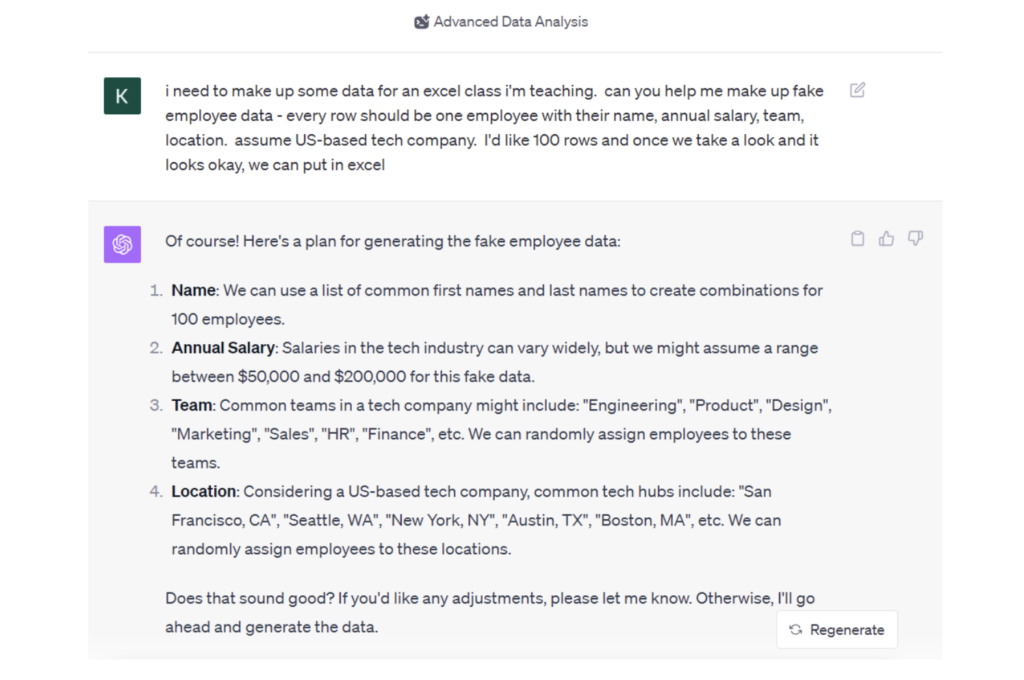
And once we go ahead:
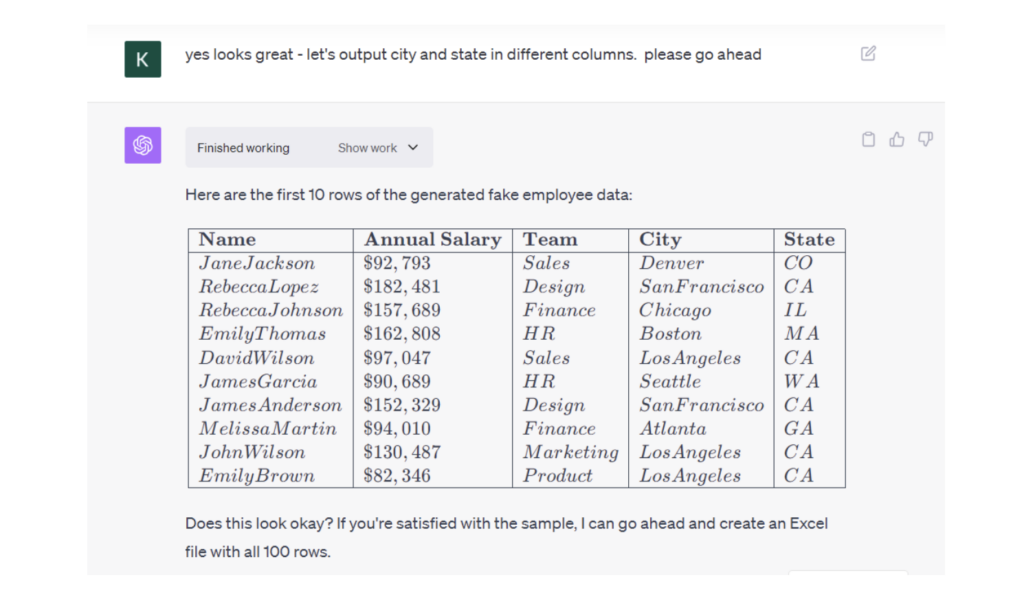
Finally, we can make it a conversation and improve the results
If you see something that’s not how you’d like it to be in the data, just ask ChatGPT to make a change. At the end, you can output to Excel.
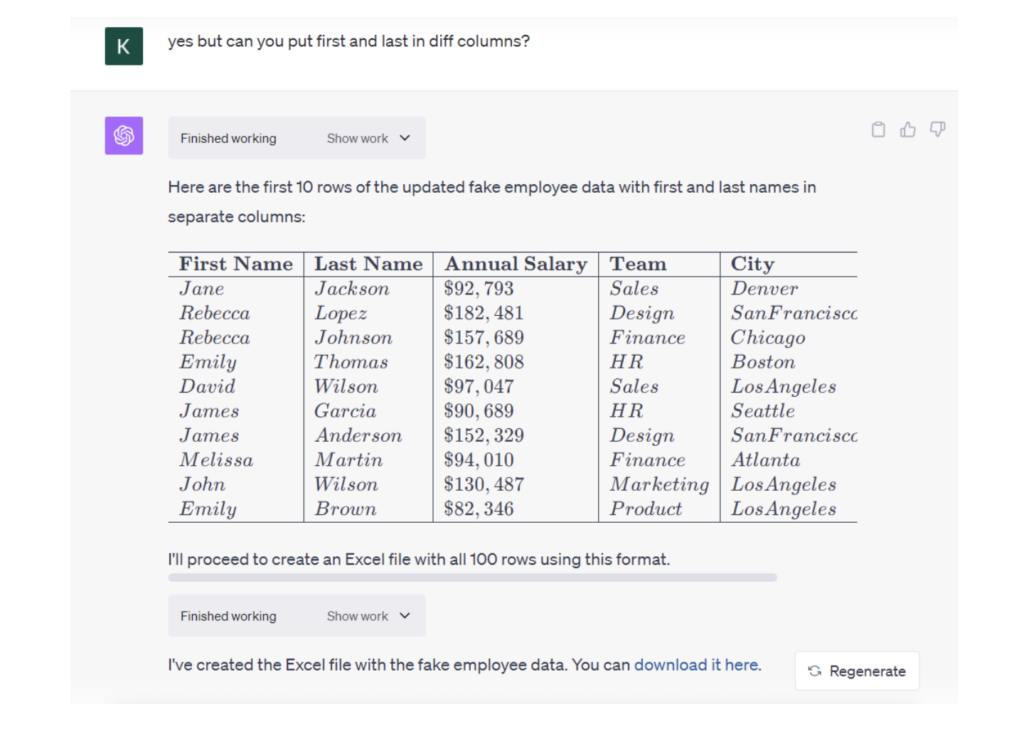
And a snapshot of the Excel result:
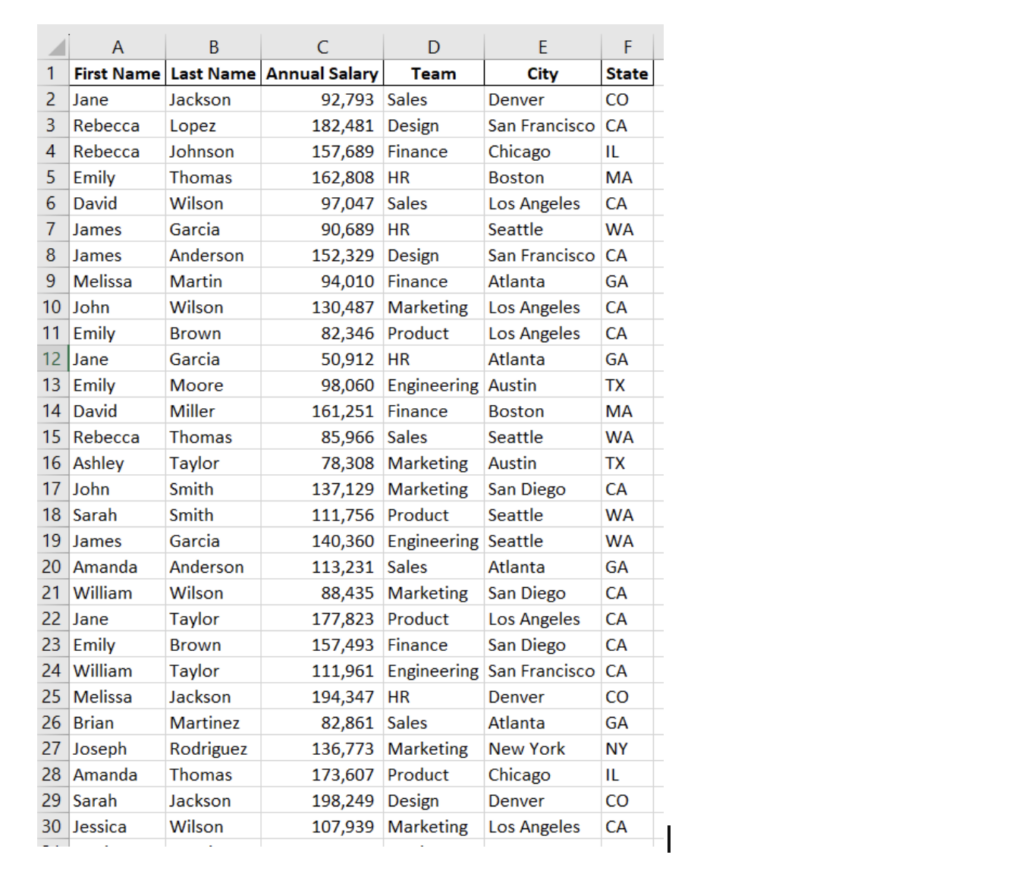
Bonus - Have ChatGPT Analyze the Data
At the end, you could ask ChatGPT to summarize the data for you (e.g. by team and location). You could take a look and see if the data is appropriately representative of what you’re looking for. If not, you could ask it to revise (e.g. “Can you please modify the data to have fewer employees in finance and more in engineering?”)
Here’s a look at what ChatGPT can do to summarize the data it created quickly:
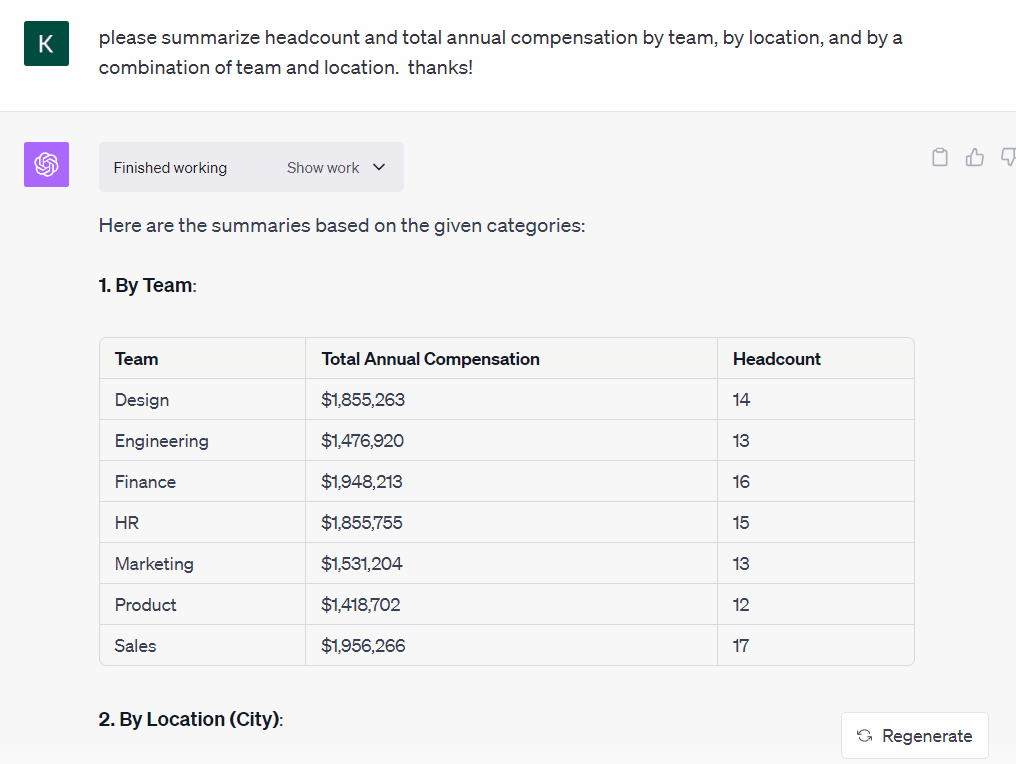
Pro tip: We’d recommend asking ChatGPT to check its work to minimize errors. We also double checked using sumifs and countifs in the Excel and it was all correct in this case.
Additional resources
To improve your Excel and Google Sheets skills, get better at double-checking with sumifs, countifs or pivot tables, join our Spreadsheet Fundamentals courses.
You can also stay up-to-date on upcoming events as part of our AI and Data Analysis Learning Series by subscribing to our calendar.