Why is this exciting?
ChatGPT is already a great tool for drafting text. However, previously to refine or improve those drafts, you had two options: either engage in back-and-forth conversation within the chat window or copy the text into your own editor for manual revisions. Now, with ChatGPT Canvas, the process is much more seamless. You can have ChatGPT create your initial draft and use Canvas to easily refine until you are satisfied with the output. It’s like having your own personal editor at your fingertips.
With ChatGPT Canvas, you can easily select specific sections of your text and request improvements—whether adding details or enhancing the wording. You can also apply built-in editing options to make broader changes across the entire text. These options include adjusting length, changing reading level, applying a final polish, or even adding a touch of personality with emojis.
How to get started?
To use Canvas, make sure you select the GPT-4o with canvas from the drop-down in the upper left of the chat window. Now, when you create a draft text in the chat window, Canvas will automatically appear to help you refine. If it doesn’t automatically come up, you can also type “Use Canvas” into the chat.
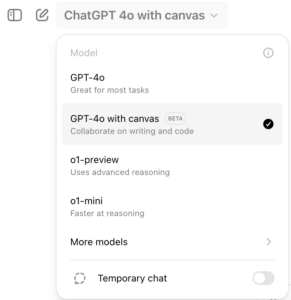
The canvas window will have a chat window on the left pane and your text in the righthand side. You can either use the chat window to instruct further edits, or you can interact directly with your text on the righthand side. On the righthand side, you can manually edit your text, select your text and ask ChatGPT for further revisions (including inserting new information, rewording the selection, or laying out the information differently), or use Canvas’s built-in editor options to affect changes across all of the text.
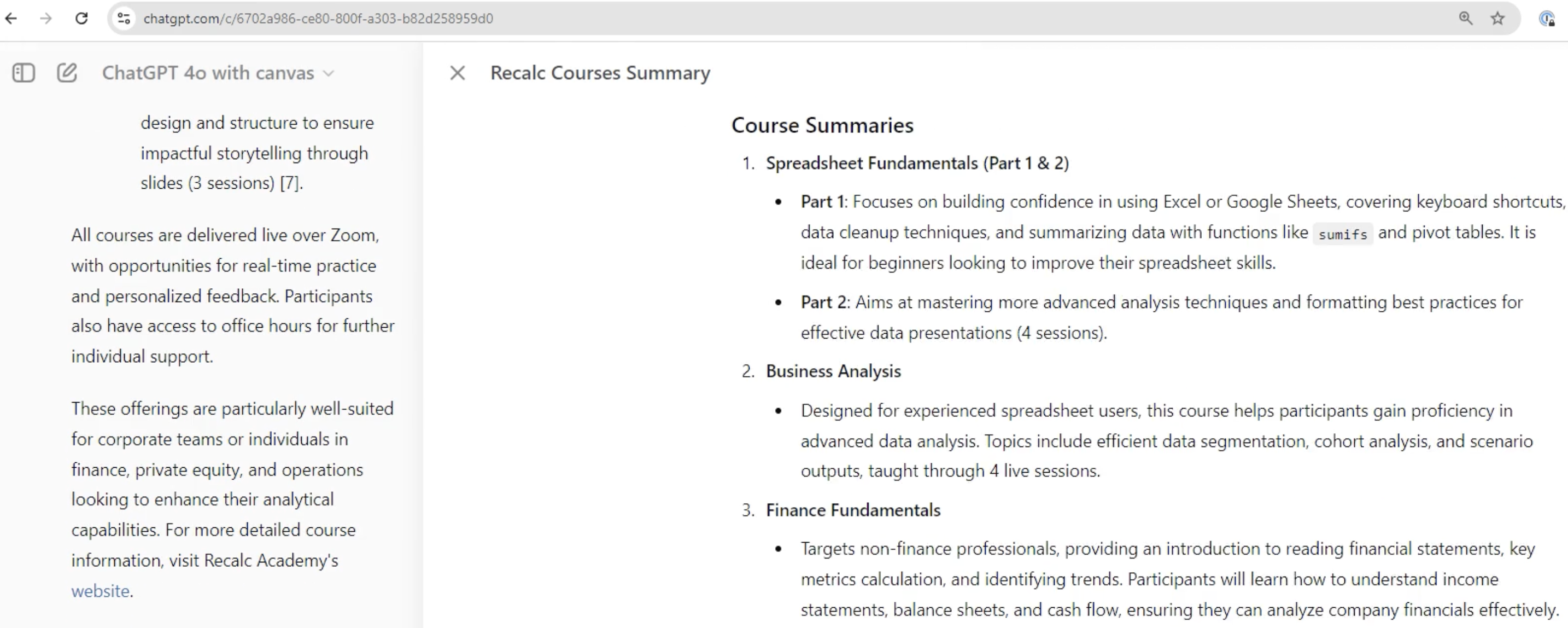
In the example below, we selected a description of our Spreadsheet Fundamentals courses and asked ChatGPT to put it in bullet form and add the number of classes and length.

This was the output Canvas gave us:

Explore Built-In Edit Options
In addition to using ChatGPT to edit specific sections of your text, you can also use the built-in edit options to affect change to the entire body of text, indicated by the pencil icon on the lower righthand side of the screen.
Make suggestions – personal editor that will review the text and provide comments on potential areas of improvement (areas to further clarify, reword etc), that you can then easily review and apply

Adjust the length – toggle the length of the text up or down just by sliding the bar
Reading level – toggle the reading level up or down
Add final polish – adds final formatting and finishing touches including headers, sections, text formatting (bolding, italics)
Add emojis – adds emojis throughout your text
How does it work (full video)?
We started with the prompt: please provide a summary of Recalc Academy’s courses using their website. See the full video of edits and final output from using ChatGPT Canvas.
Explore our other AI data-analysis guides and templates here.
