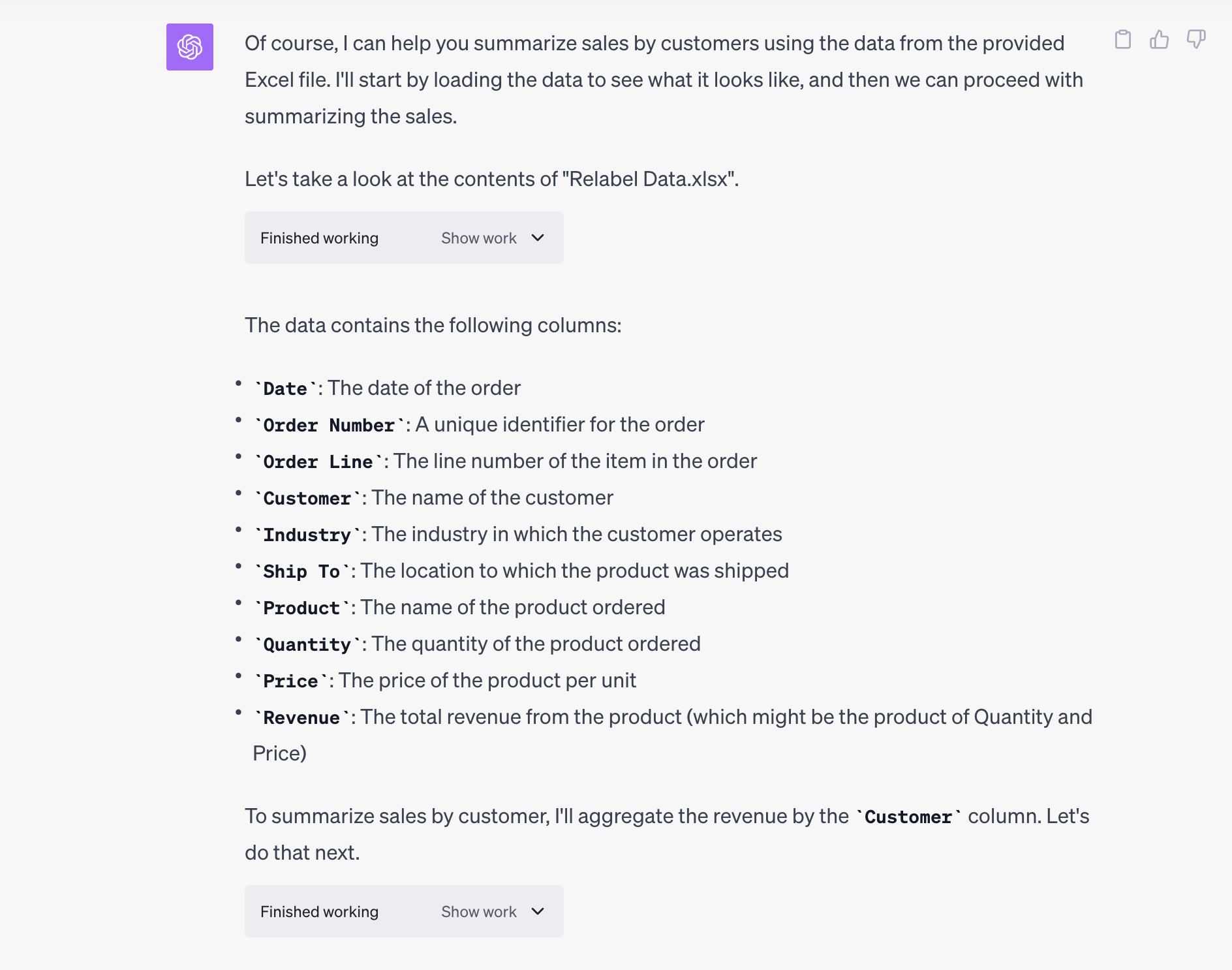Getting Started
1. You will need ChatGPT Plus (currently $20 per month). Although we recommend against using ChatGPT Plus for confidential information. Instead, you’ll want to use the Enterprise version.
2. If you are operating on the older ChatGPT interface (shown below), then you will need to turn on the ChatGPT Advanced Data Analysis feature. (Following OpenAI’s Dev Day on November 6, 2023, they are rolling out a new ChatGPT interface that does not require you to turn on Advanced Data Analysis, it is automatically integrated.)
- Click the three dots next to your username in the lower left
- Go to Beta Features. Turn Advanced Data Analysis on
- Click GPT-4 at the top (this will only be there if you are a paid subscriber). Select Advanced Data Analysis
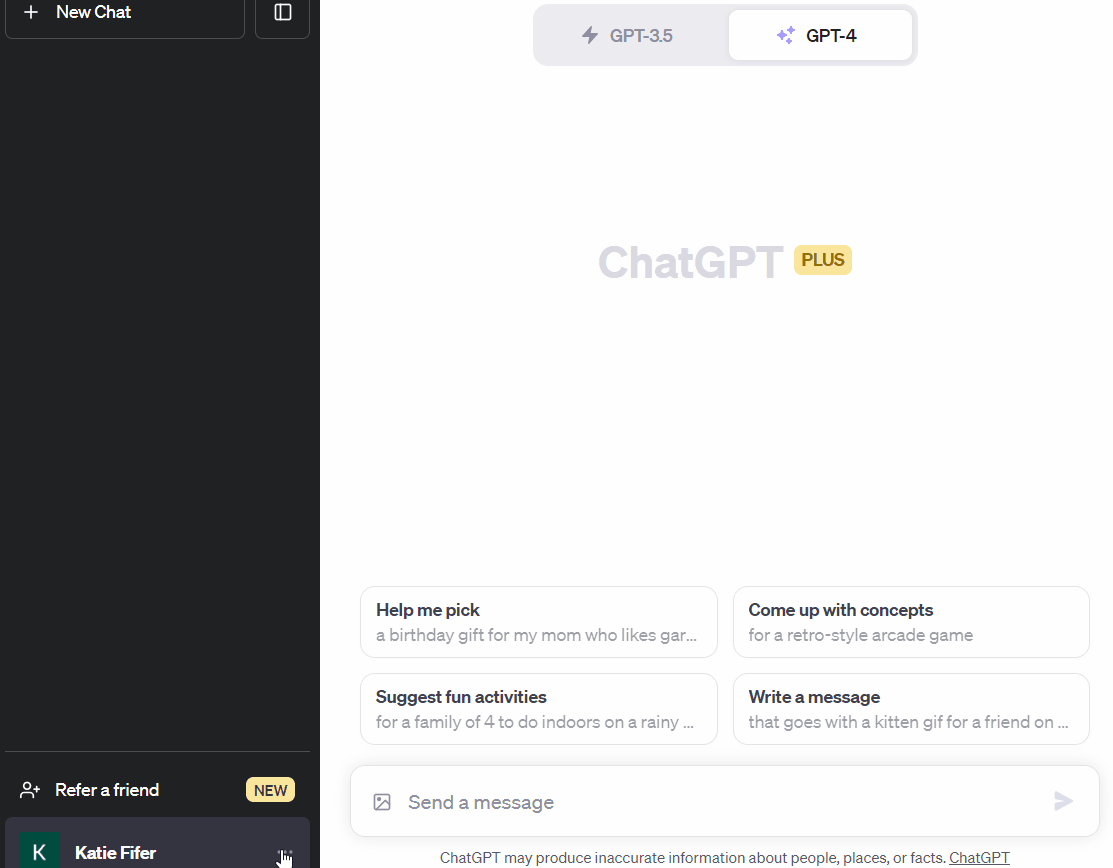
Summarizing Data
Next, upload the Excel file with the data you want to summarize into ChatGPT (use the + or paperclip symbol in the chat bar). Or if you prefer, you can paste the data directly into that same chat bar.
Pro tips on prompting upfront for clarity:
- If you have a preference for how you want to the results formatted, such as including or excluding dollar signs, you can include those instructions in your prompt.
- When you’re asking ChatGPT to summarize data, we recommend you also ask it to check the totals. For example, prompting it: Can you add a total and double check that the summary total matches the total from the original data. We also encourage you to go back to your original file to sum up the data to ensure that the totals match what ChatGPT is giving you!
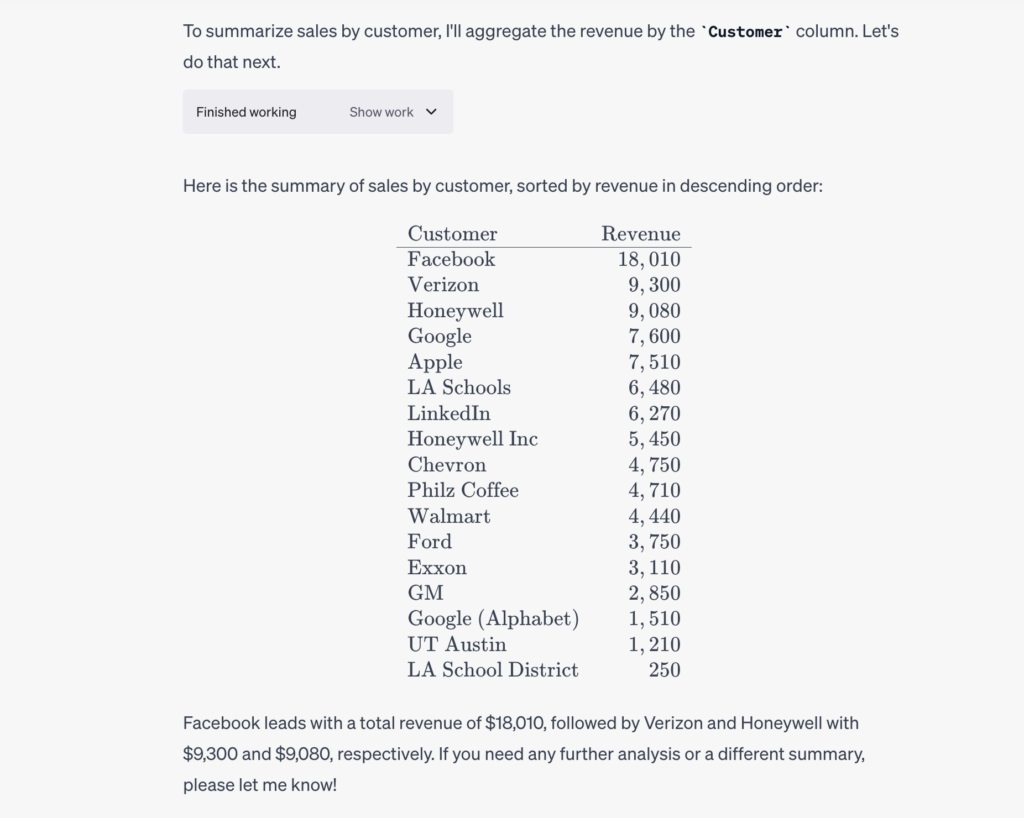
This can be an iterative process where you can prompt it to add to the analysis before exporting the final data into Excel. If we’re following the same example, I’d also like to prompt it include additional information in the table.
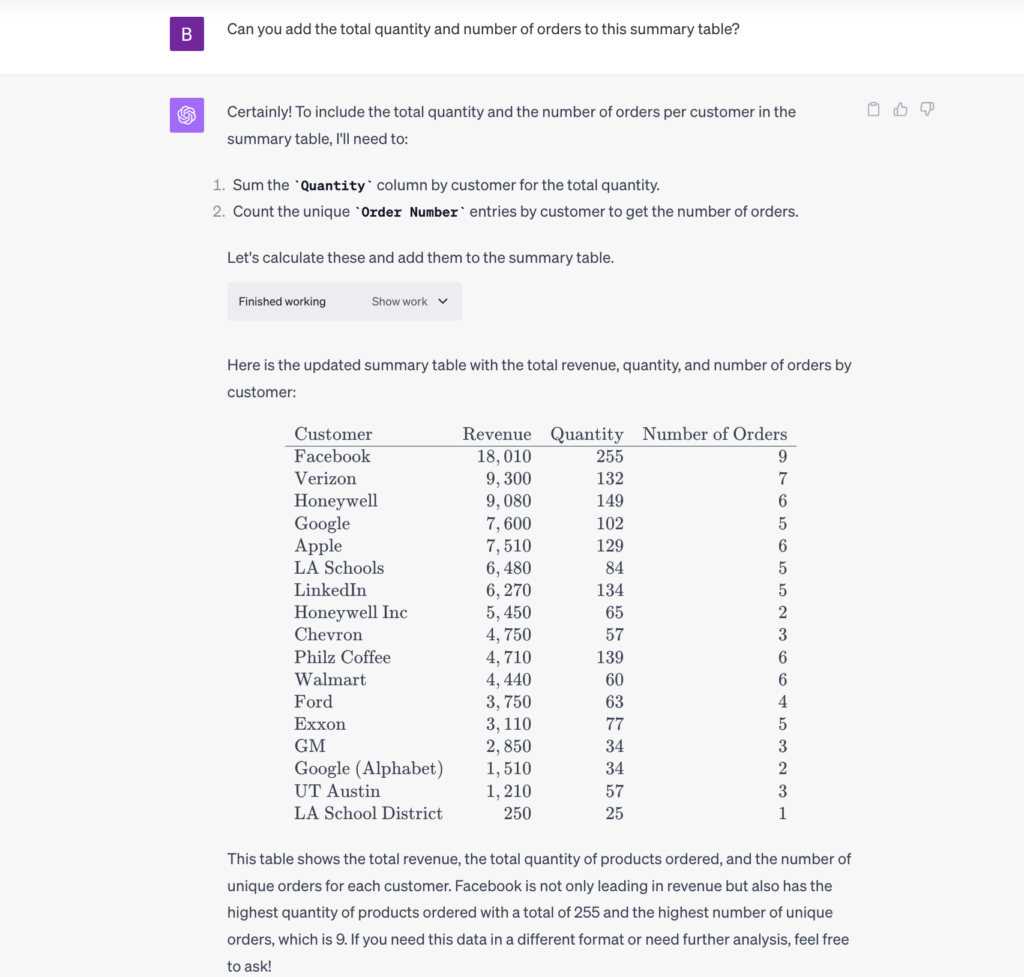
Once you’re ready to export this to Excel, you can also remind it to keep your preferred formatting:
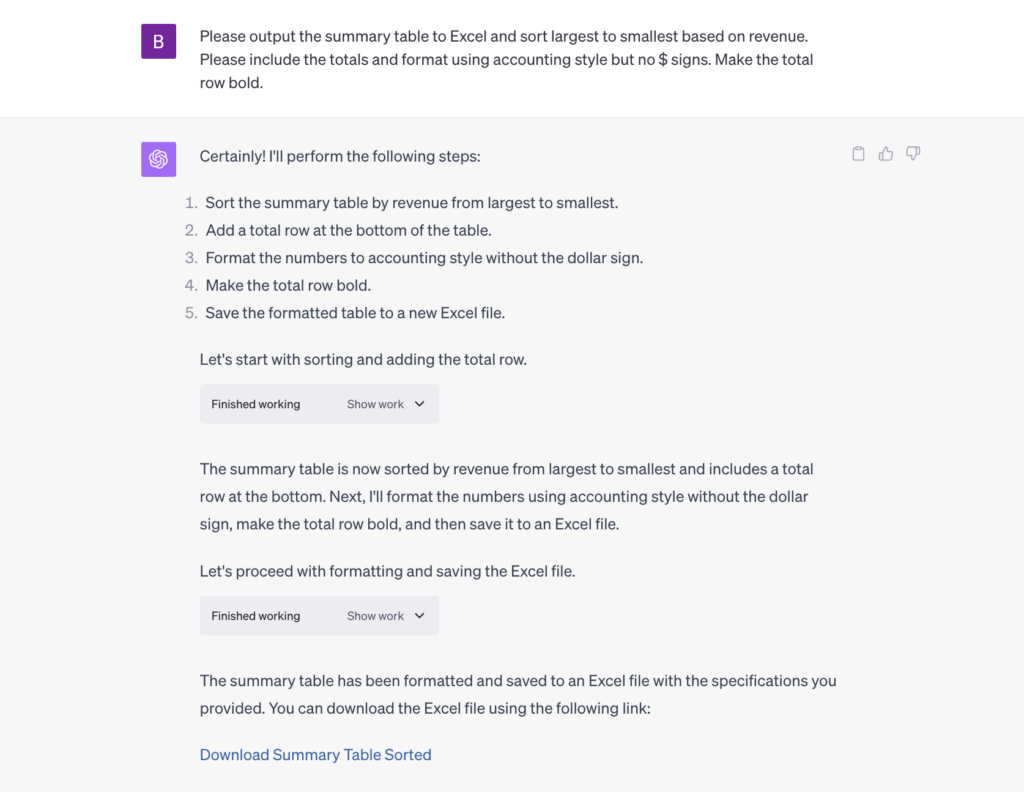
**As always, the usual caveats about privacy apply. Don’t upload confidential data to regular ChatGPT. You’ll want Enterprise for appropriate data protection. You should also consult with your company about any firm-specific policies on AI usage. Recalc Academy does not assume any liability related to your use of AI.
Bonus - Running A More Advanced Analysis
When running a more advanced analysis, we recommend asking ChatGPT to run the analysis one step at a time to ensure you can check accuracy along the way. For example, we walk through asking ChatGPT to conduct a customer cohort analysis below. We specifically ask ChatGPT to first calculate revenue and customer count by cohort by month and check that those calculations are correct before moving on to additional analysis such as retention rates. We want to make sure the initial calculations are sound before continuing to build off of them.
Step 1: Prompt ChatGPT to run the analysis, attaching the file with the prompt. Include any specific instructions as to how you want to see the output.
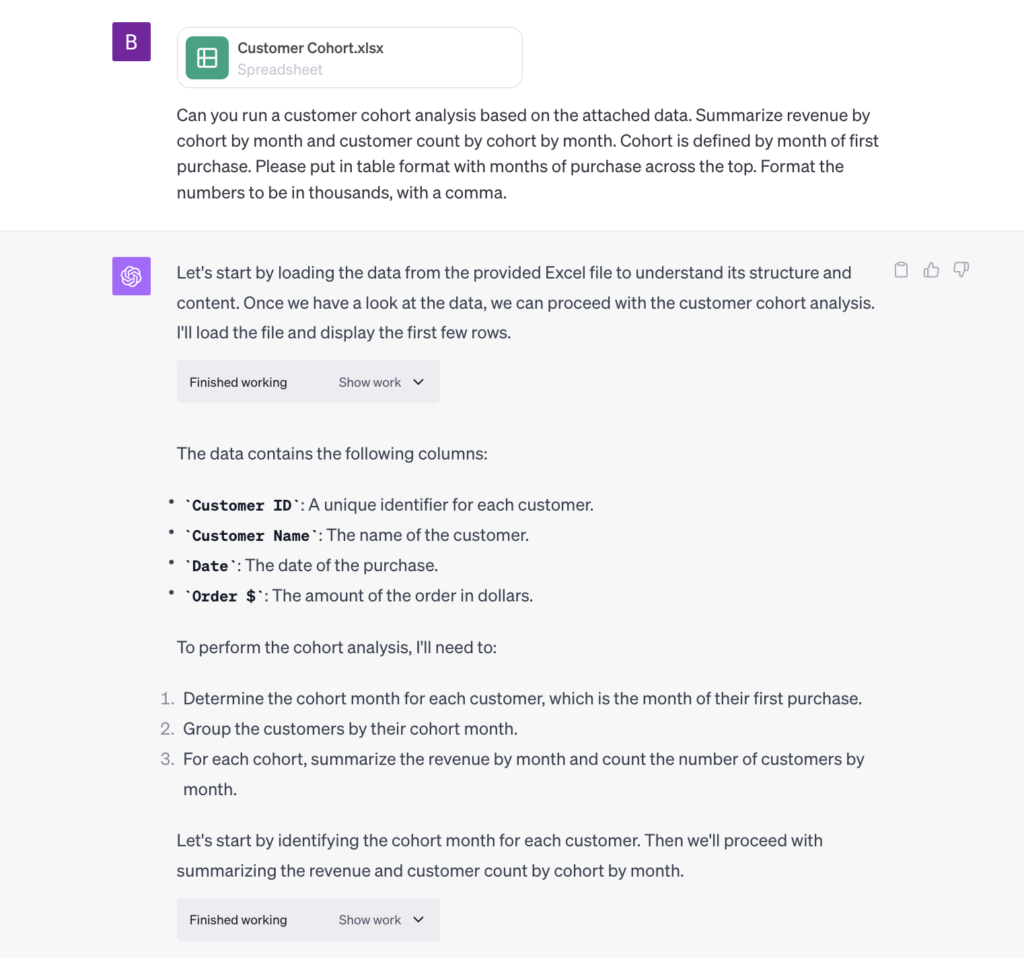
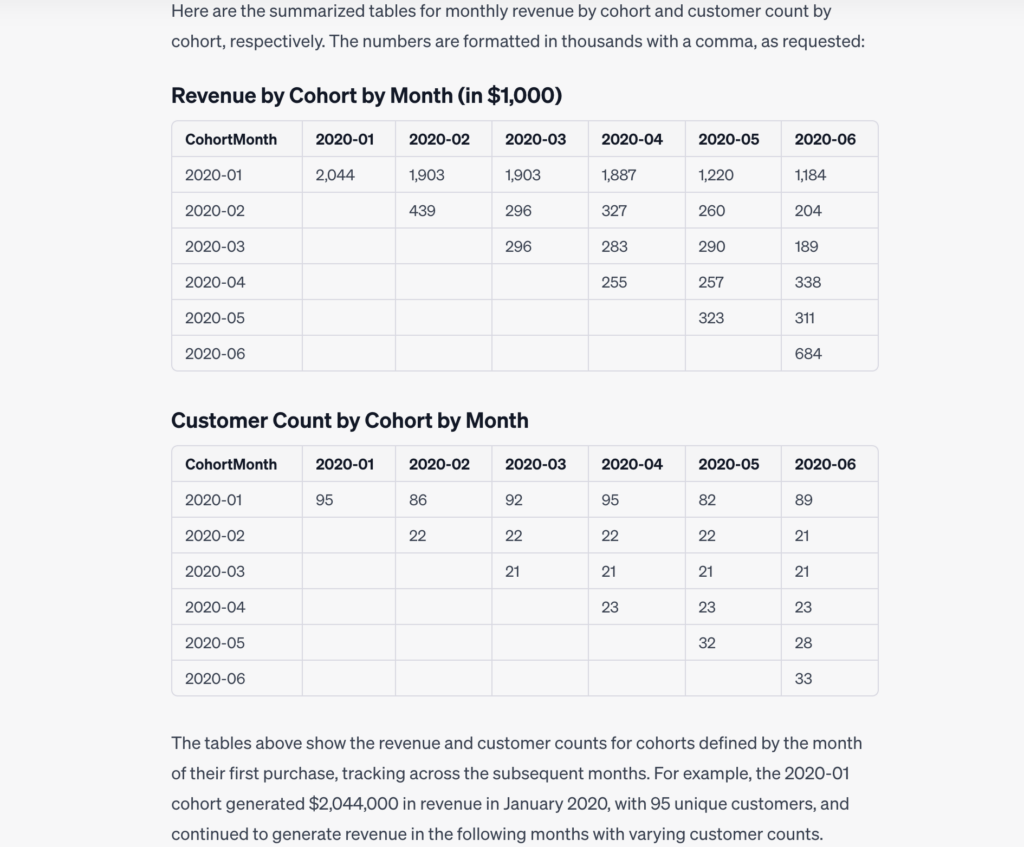
Once ChatGPT provides the output, you can then prompt it to check its own work before moving on to additional requests.
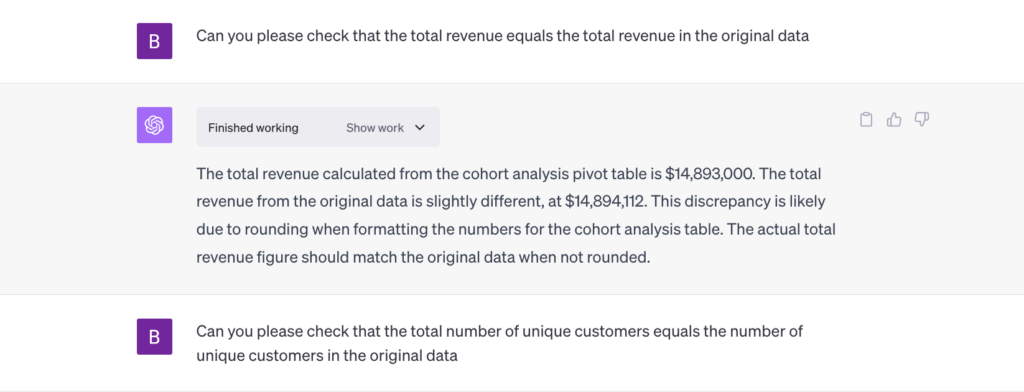
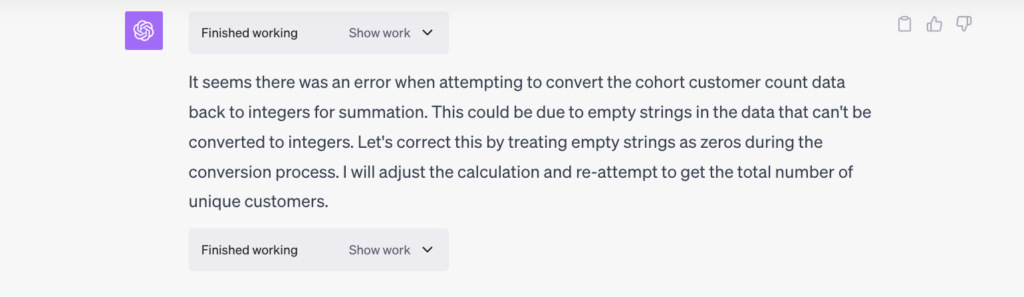
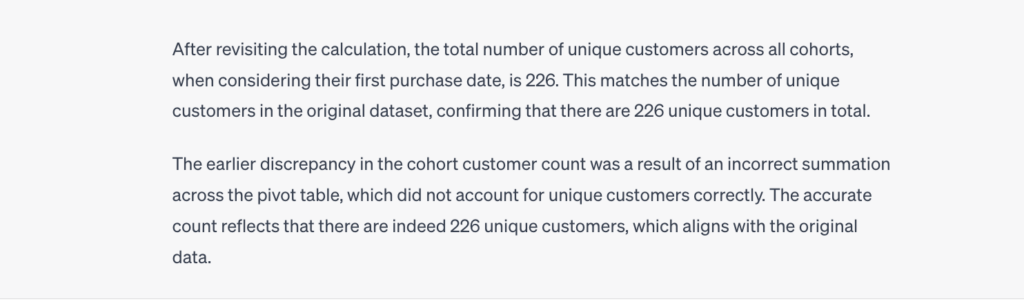
Once you have confirmed the calculations are accurate, you can then continue in your analysis. In this case, we could then ask ChatGPT to calculate retention, average revenue by customer, etc.
Additional Resources
Following OpenAI’s Dev Day on November 6, they released updates to the ChatGPT interface. We will continue to post updated content as we learn more.
To improve your Excel and Google Sheets skills join our Spreadsheet Fundamentals or Business Analysis courses to gain confidence in creating deeper data analysis.
Want to see more resources using AI for data-related work? Let us know what guides we can create for you here.