Creating Actions in a GPT with Zapier AI Actions
Note that these instructions are specific to adding a Zapier AI Action to your GPT. By following the below steps, you gain access to 20K+ actions through the Zapier connection, allowing your GPT to execute actions (sending emails, reviewing calendars, slacking teammates etc) and become an even more valuable AI assistant.
1. Click on Create new Action in the GPT Configure interface.
2. Click on Import from URL and paste in this link: https://actions.zapier.com/gpt/api/v1/dynamic/openapi.json?tools=meta . This link is from Zapier and is the relevant code that needs to be added.
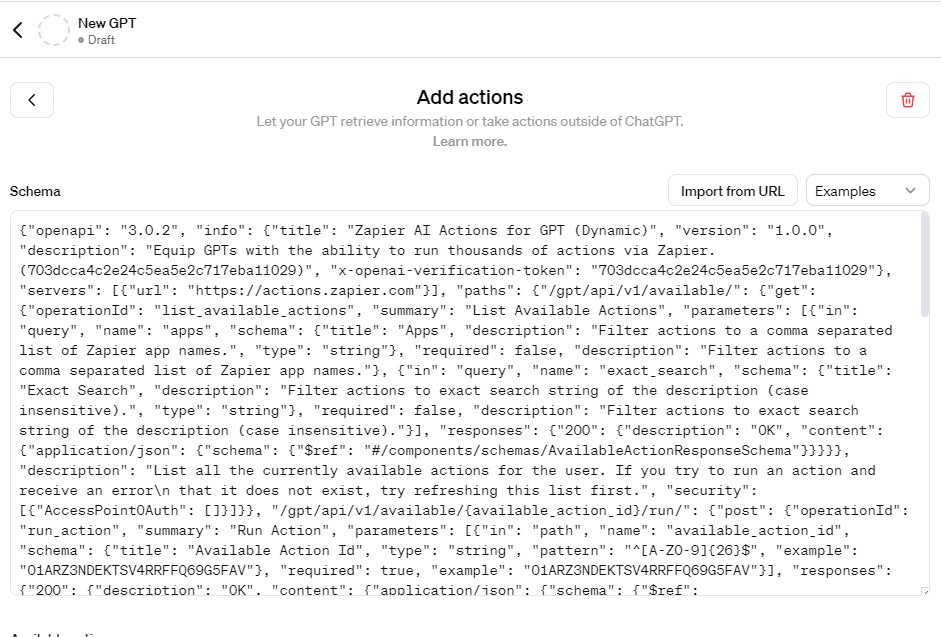
3. You now need to create the relevant Zapier AI Actions that you want to include in your GPT (whether that’s sending an email, viewing your calendar etc). To do so, go to the following link: https://actions.zapier.com/gpt/start . Search for and select the relevant action. Adjust any parameters (and ensure you click Show All). Decide if you want to review before the AI Action runs (and check or uncheck the box accordingly). Click Enable.
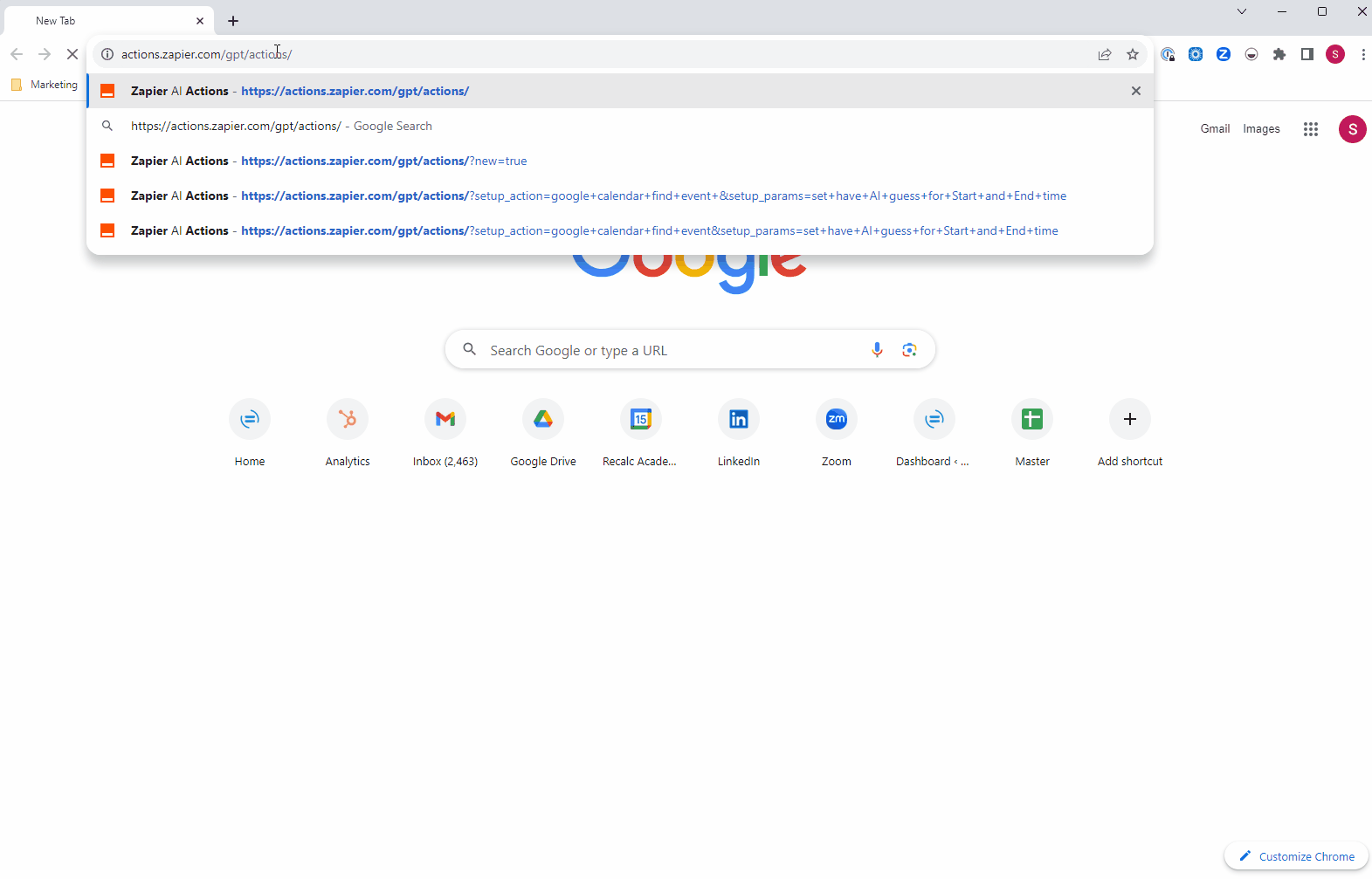
4. Paste & Update Zapier Rules into the Instructions section to implement the relevant Action(s). Go to https://actions.zapier.com/docs/platform/gpt . Select and Copy the Rules in the Instructions Template for AI Actions towards the bottom of the page.
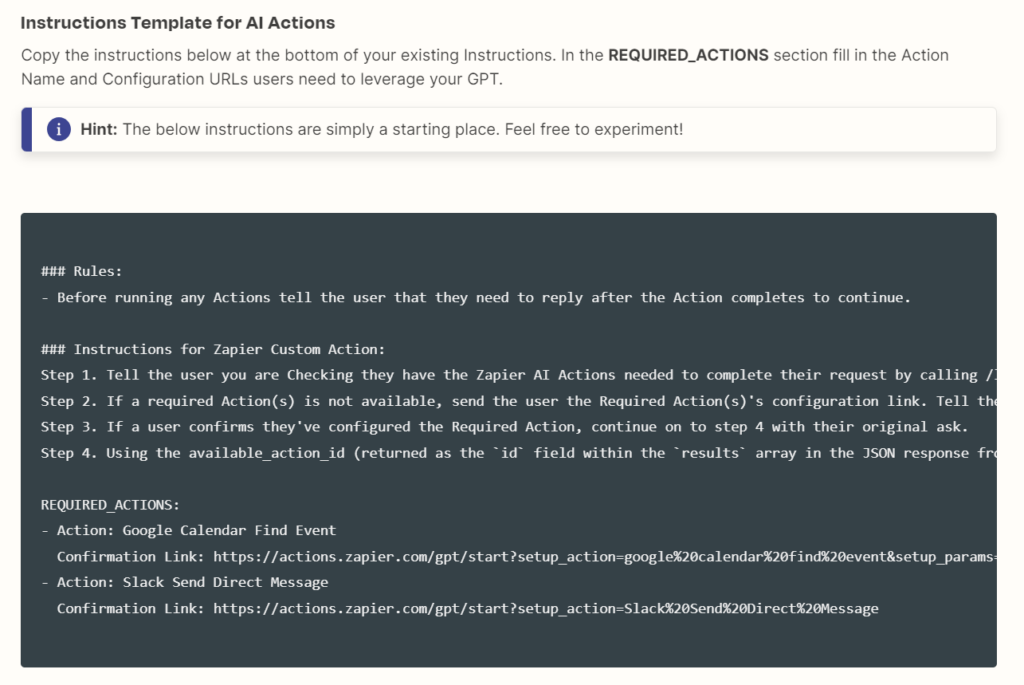
Paste the template rules at the bottom of your Instructions section in your GPT. Update the Required_Actions section with the name and URL of the relevant Action(s). For the URL, you can either follow Zapier’s natural language editing and update setup_action with the relevant action name and Setup_params for field instructions, or you can copy and paste the URL from the relevant AI Action page.
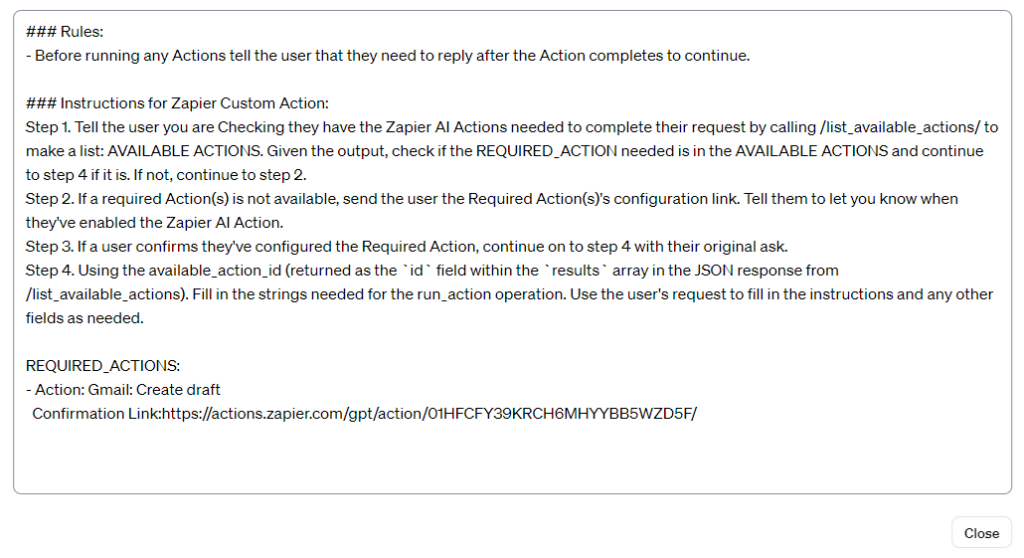
Example of a GPT with a Zapier AI Action
We created a GPT that includes the action to create a email draft directly in our gmail account. In the below example, we have prompted the GPT to draft us an email summarizing one of our course pages, and you can see the draft email that showed up directly in our Inbox Drafts below.
GPT conversation:
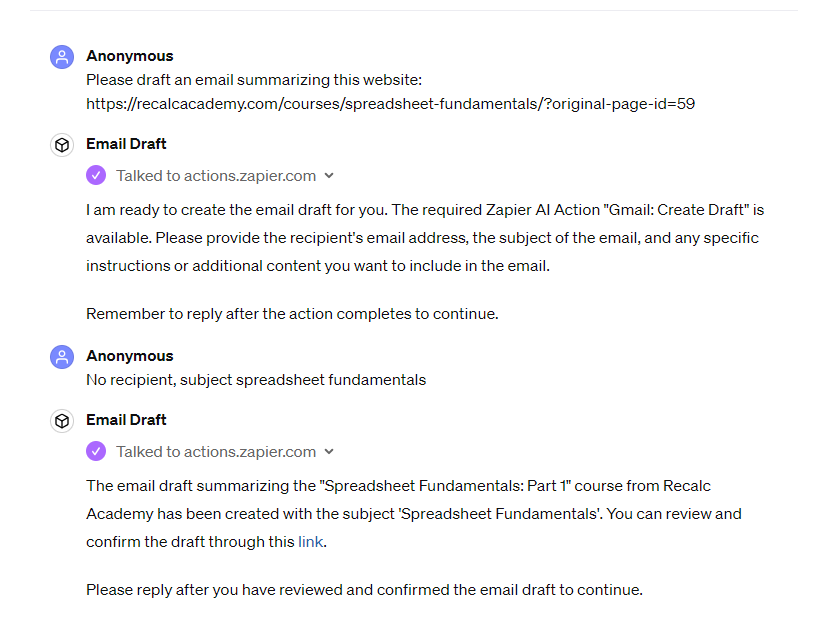
Email draft in our inbox:
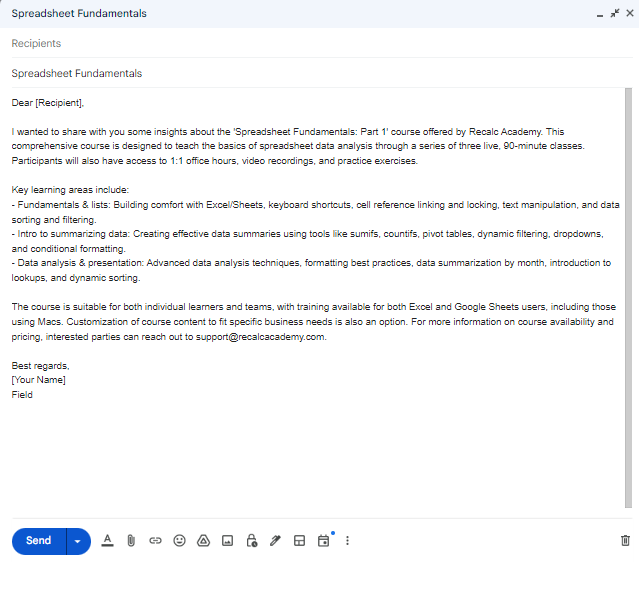
Additional resources
To improve your Excel and Google Sheets skills, get better at double-checking with sumifs, countifs or pivot tables, join our Spreadsheet Fundamentals courses.
You can also stay up-to-date on upcoming events as part of our AI and Data Analysis Learning Series by subscribing to our calendar.